Shifting from cable to Netflix is one of the best decisions I have made. It has tons of content for kids, adults, women and all sorts of people. Different people have different taste to watch, like your spouse might want to watch comedy stuff while your mother might be interesting in cooking videos. When we talk about kids, it’s important to monitor their activity and what they watch using the Netflix account. Since you can’t let them watch the terrible reign of the cocaine king, Pablo Escobar in Narcos.

The Netflix parental controls come into action here and you can make sure that your kid doesn’t watch House of Cards, Breaking Bad or shows which contain mature content. Restricting or blocking inappropriate shows for kids is indeed possible and today I will be teaching you how to do so. In this guide you will be learning how to block shows on Netflix, how to enable kids profile, how to set up parental controls, what are the different levels of content and how to check the viewing activity of any user.
Contents
How to Set Up a Profile for “Kids” Viewing
Netflix is a rage among everyone; from adults to kids. Adults are free to decide and watch any show; however, kids may not be appropriate audiences for every show. There is no doubt that kids love shows that are animated and entertaining in nature than intense and for adult viewing only. To ensure that your kids don’t even browse through the inappropriate contents, you can mange profiles in Netflix by choosing the option for kids viewing only.
Follow the steps and customize
- Netflix is very smart and to make your job easy, it will ask you for the type of audience in when you are about to launch it for the first time. It will ask you “Who’s watching?” Netflix Window will give you an option to “Manage Profile”. Click on that and choose your audience

- Now change the shows and set them up for your child only

- You can change the setting for kids and older kids
Sounds easy? Yes, it is! You can get this done as soon as you have decided to install Netflix and are skeptical about the shows that may come up. With these easy steps, you won’t be hassled. Your kids and adults in the house can enjoy their favorite shows.
How to Block Shows on Netflix
Netflix has myriad of options to choose from to watch and the list doesn’t end. You can get hooked on it that you can even forget to do other usual chores of the day. The similar response applies in kids too. They are attracted to digital platforms more than anyone else. But, should every show on Netflix be open to your kids? I guess, not! For this, you need to put certain restrictions. The best way to do is by blocking the shows that you think are not to be watched by your kids. The steps are simple to adhere to.
- First of all, click on “Manage Profiles” in order to proceed with the remaining steps
- You will now have to change the one already set Kids Profile as Adult Profile. This, you can do by unchecking the box ticked
- Now, you should enter the Netflix profile of the kids
- Use the remote or mouse to hover over the shows that you want to block and click on the THUMBS DOWN icon. This will ensure that the shows have greyed out
- Continue selecting all the shows that you want to block
- Now, you need to exit the Kids Profile
- Click on Manage Profiles once again
- Now, the profile that we had changed earlier from Kids to Adults should be reinstated to Kids
- Finally, ensure that you have selected the right option between “Kids only” and “Older kids and below”
Voila! You have successfully blocked the channels and free from any anxiety that may come your way.
How to Restrict Content using a PIN Code
Do you want extra protection for shows that you don’t want others to watch? There is good news. You can restrict those contents with the help of a PIN Code. Let’s get started!
I am sure you know where your profile shows on the screen. Top right hand corner. Click on your profile and get started.
- Choose the profile and then from the menu that you get, choose “Your Account”
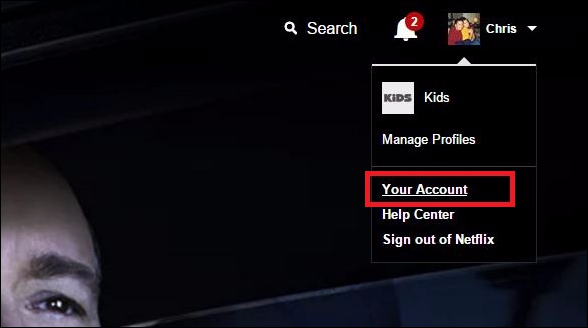
- After you click on this option, you will be directed to a page that will also have an option for “Parental Controls”. Click on that

- It will ask for your account password which will be the barrier between your shows and your kids
- As soon as you enter the password, you will reach a screen that shows the level of Pin protection

- Ensure that the Pin protection is ON
The catch is that you can’t protect a particular show but the entire content of Netflix using this option. There are four categories that you can choose from; kids, older kids, teens and adults. The ones you choose will be greyed out and will be allowed to watch. Rest won’t be. Wasn’t that super easy and safe too?
4 Levels of Parental Controls
Netflix is a great buy. It has the shows that can keep you captivated for hours and you would feel it has just been a moment. Not every show is meant for all. While a few that you watch, can be appropriate for your older kids may not be apt for your little kids. At times, you may not want anybody just barge into your living room and start browsing through the channels. If you are not used to saying a direct No, you can use any of the four parental controls. You must know the tricks that will keep you cool and stop your kids and others from taking control of the shows.
Here’s what you can do:
There are so many ways you can control your shows on Netflix from access from your kids and outsiders. This feature of Netflix is an added advantage for the consumers and viewers. If these parental control options are new and fascinating to you, get this done right now and enjoy peace of mind.
Parental Control for Little Kids
You never know when your little kids get access of contents that are not pleasing. You don’t want your kids to watch contents that are meant for older audiences and inappropriate at the same time. TV-Y and TV-G are commonly watched contents on Netflix. While TV-Y has contents for children in the age between two to six while TV-G doesn’t have any specific range of audience. It covers every audience type. Contents like Lilo and Stitch as well as the Incredibles will be blocked. This may not be what you had wanted but together with this, other inappropriate contents will be blocked too. That’s a sigh of relief to restrict the watch of your little ones.
Parental Control for Older Kids
Children who are above seven fall in this category. This category of children is easily influenced by what they see on TV and Netflix. It is therefore, mandatory that you put some restrictions on what they should watch and what they should not. You can allow all the contents allowed for Little Kids together with the PG rated films for older kids. TV-Y7-FV has some contents that show violence that is not a positive content for the older kids too. You may block that and let them watch contents that according to you are decent and positive.
Parental Control for Teens
For the teenagers, you can add all the contents that are accessible to the Little Kids and the Older Kids. At this age, since they are more mature and gain some attributes of responsibility, they can be given the freedom of watching PG-13 as well as TV-14 shows on Netflix. TV-14, however contains contents of sex, violence etc. It is your discretion to choose the best for your teenager kids.
Parental Control for Adults
When you choose contents for adults, the parental controls that had been put so far will be removed. Netflix will let an adult watch all the contents, within its range. All NC-17 and TV-MA contents will be made available for viewing and there will be no restriction on any channel or show.
There can’t be a better way of controlling the channels and contents on a platform. Netflix makes it possible for you and people who are in need of the feature.
Control the way you want the shows and channels to be viewed and not to be viewed.
How to Monitor Your Kid’s Viewing Activity on Netflix
Even after following the steps above and trying out the different ways to restrict the content being watched, you are still worried about what your child must be watching, then you can view the Netflix viewing history of each profile.
- First of all you need to choose the profile whose Viewing History you wish to check
- Click on the profile name in the top right corner of the screen and click on “Account“
- Scroll down to “My Profile” section and click on “Viewing Activity” to get a full history of watched videos for that profile

You can view dates, movies, TV show names going all the way back to the day it was activated. It is also possible to delete Netflix viewing history from here. So if you have been naughty while no one was at home and are worried if someone will find out what you watched, you can get rid of it easily.
Final Thoughts
Netflix is undoubtedly the best online streaming service and with the excellent updates it’s been loved by millions including me. You should certainly try shifting to it if you are still not using it.
I hope you will get a hold of the Netflix Parental Controls after reading this guide and are able to easily keep an eye on what your child id watching.




